Utilizing Dial-In
In this article we break down the vTestify dial-in system, comparing the difference and benefits of the Attendee-specific Pin and the General Pin. Please note that the attendee-specific QR code is always accessible from both the recall room as well as the deposition room.
Accessing the Attendee Specific Pin
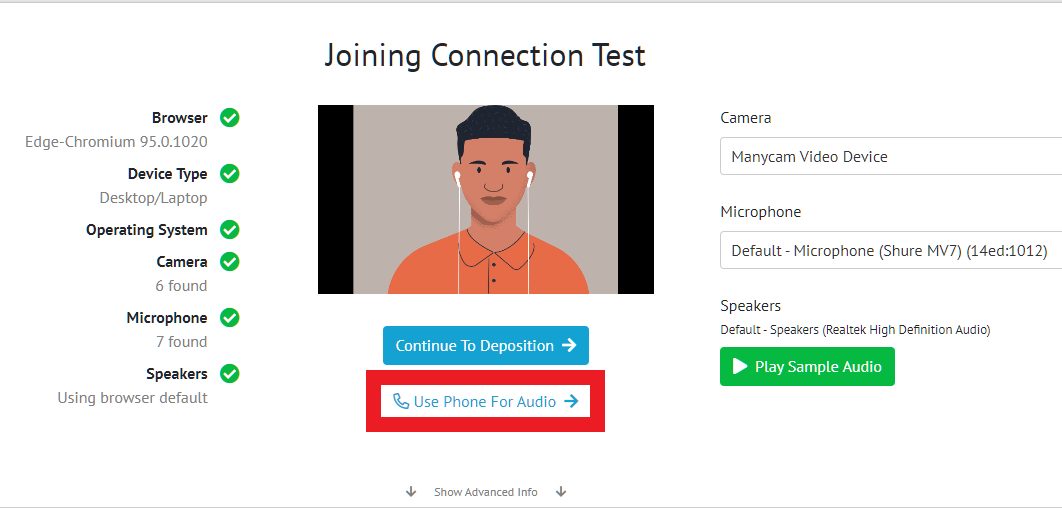
Only the attendee-specific pin is accessible from the precall room. This means that when using the manual dial-in or QR code options your name will appear rather than the phone number dialing in, tying in that call to your deposition session.
By Clicking the “Use Phone for Audio” option you will be brought to a page with your attendee-specific dial-in information.
Accessing the General Pin
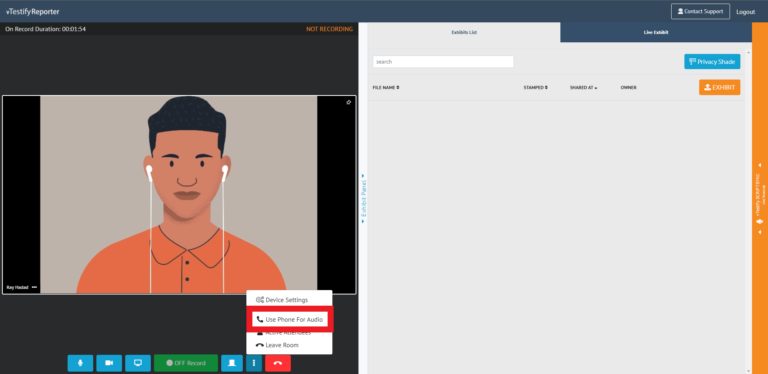
Both the General pin for the deposition and the attendee-specific QR code can be accessed from the deposition room.
By Clicking the “Use Phone for Audio” option you will be brought to a page with the general pin, as well as the attendee-specific QR code.
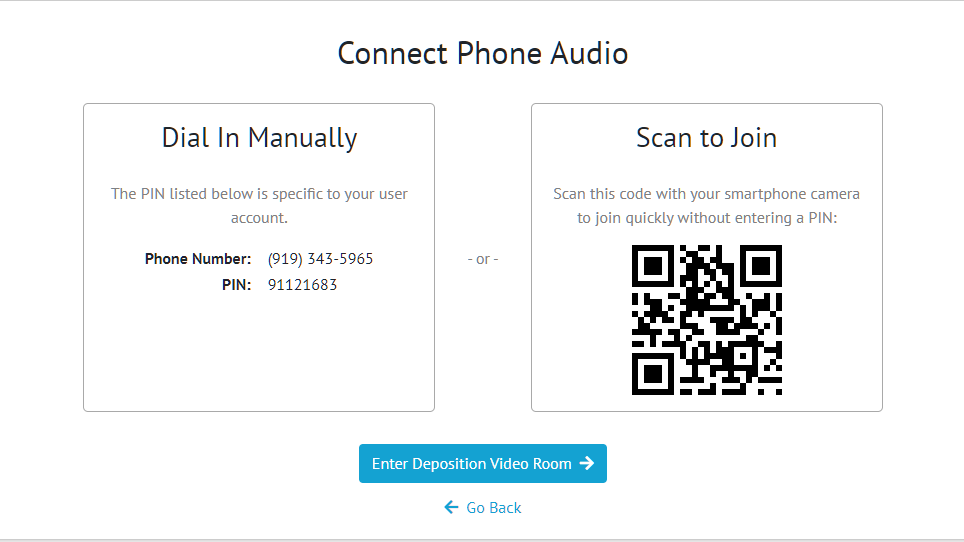
From this page, you may either manually dial the attendee-specific information into a phone or scan the attendee-specific QR code with your smartphone to join the deposition.
Please Note: your device will automatically be muted and silenced to prevent feedback.
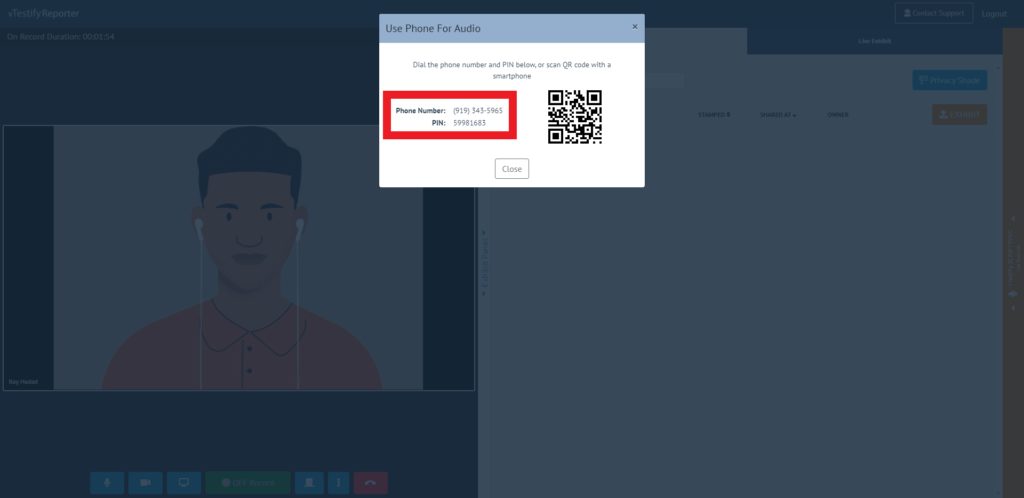
From this page, you may either share/manually dial the general dial-in information into a phone, this is useful in hybrid situations where a conference-room phone is being used, or scan the attendee-specific QR code with your smartphone to join the deposition.
Please Note: your device will need to be muted and silenced to prevent feedback; if multiple parties are in the same room they must also mute/silence their devices.
For more information about vTestify, dial-in, or for other questions please reach out to us at Contact Us > vTestify.
